How can I change the system navigation on the motorola edge 40 neo?
Change System navigation
You can select which navigation option to use for moving between apps and screens.
-
Go to Settings > Gestures.
-
Touch System navigation.
-
Choose an option:
-
Gesture navigation: Use drag and swipe gestures to return to your home screen, to switch apps, or to go back to the previous screen.
-
3-button navigation: Use the

 and
and  buttons.
buttons.
-
Set options for Gesture navigation
Show or hide navigation bar
If you don’t want to see the navigation bar at the bottom of the screen, you can hide it. You can show it again any time.
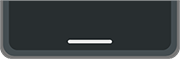

-
Go to Settings > Gestures > System navigation.
-
Next to Gesture navigation, touch
 .
. -
Under Navigation bar, select whether to Show or Hide it.
Adjust gesture sensitivity
To adjust sensitivity of the back navigation gesture:
-
Go to Settings > Gestures > System navigation.
-
Next to Gesture navigation, touch
 .
. -
Under Back Sensitivity, move the sliders to adjust sensitivity for the left and right edges.
If you have apps that include gestures along the edges of the screen, setting a higher sensitivity here might conflict with them.
Disable or enable swipe for Google Assistant
To start a voice command with Google Assistant, swipe from the bottom corner. If this gesture conflicts with another you use, you can turn it off.
-
Go to Settings > Gestures > System navigation.
-
Next to Gesture navigation, touch
 .
. -
Turn Swipe to invoke assistant off
 or on
or on  .
.
Set options for 3-button navigation
Disable or enable using  for Google Assistant
for Google Assistant
To start a voice command with Google Assistant, press & hold  . You can turn this on or off any time:
. You can turn this on or off any time:
-
Go to Settings > Gestures > System navigation.
-
Next to 3-button navigation, touch
 .
. -
Turn Hold for Assistant on
 or off
or off  .
.



